Technetium 101(React Native): Google Social Login
Version
- react-native: 0.63.4
- react-native-community/google-signin: 4.0.0
Step 1 : Install package
yarn add @react-native-community/google-signin
Step 2 : Create firebase project
- Search for Firebase and go to Firebase Console
- Create a project by clicking on Add Project.
- After done create project, click the android icon in the firebase Console Dashboard
- Fill in the following fields of "Add Firebase to your Android app" to generate config file ( i.e. google-services.json)
- Android package name (check at android manifest or android/app/build.gradle)
- Debug signing certificate SHA-1
- open cmd
- go to project directory and paste
- keytool -list -v -keystore android/app/debug.keystore -alias androiddebugkey -storepass android -keypass android
- Release signing certificate SHA-1
- open cmd
- go to jdk\bin directory and paste. eg `C:\Program Files\Java\jdk1.8.0_121\bin`
- keytool -list -v -keystore {path_to_your_.jks_file} -alias {alias_name}
- When you are done registering your android app with firebase then Download the Config file and place it in android/app
- Add Firebase SDK in Project-level build.gradle i.e. android/build.gradle
- Add Google Play Services plugin in App-level build.gradle (android/appp/build.gradle):
- apply plugin: 'com.google.gms.google-services' // Add at end of the file
- In firebase, you will need to enable Google option in SignIn Method section
- While enabling Google, do copy the Web Client ID from there, we need this later on
Step 3 : Add code in react native project for Login
- Import Public Api of @react-native-community/google-signin
import {
GoogleSignin,
GoogleSigninButton,
statusCodes,
} from '@react-native-community/google-signin';- But before you can use above imports you need call once, configure of GoogleSignin. You can call it in ComponentDidMount life Cycle method or you can use useEffect Hook
GoogleSignin.configure({
webClientId: WebClientID, // client ID of type WEB for your server(needed to verify user ID and offline access)
offlineAccess: true, // if you want to access Google API on behalf of the user FROM YOUR SERVER
forceCodeForRefreshToken: true, // [Android] related to `serverAuthCode`, read the docs link below *.
accountName: '', // [Android] specifies an account name on the device that should be used
});- Sign in function
signIn = async () => {
try {
await GoogleSignin.hasPlayServices();
const info = await GoogleSignin.signIn();
console.warn({userInfo: info});
setUserInfo(info);
} catch (error) {
if (error.code === statusCodes.SIGN_IN_CANCELLED) {
// user cancelled the login flow
} else if (error.code === statusCodes.IN_PROGRESS) {
// operation (e.g. sign in) is in progress already
} else if (error.code === statusCodes.PLAY_SERVICES_NOT_AVAILABLE) {
// play services not available or outdated
} else {
// some other error happened
}
}
};- Sign out function
signOut = async () => {
try {
await GoogleSignin.revokeAccess();
await GoogleSignin.signOut();
setUserInfo(null); // Remember to remove the user from your app's state as well
} catch (error) {
console.error(error);
}
};- Button
<GoogleSigninButton
style={{ width: 192, height: 48 }}
size={GoogleSigninButton.Size.Wide}
color={GoogleSigninButton.Color.Dark}
onPress={this._signIn}
disabled={this.state.isSigninInProgress} />Reference
SHA-1






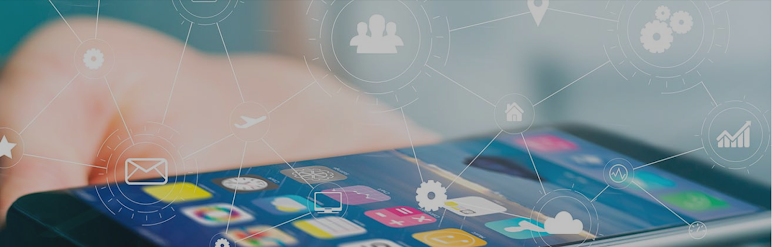

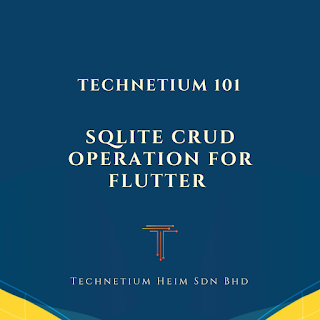
Comments
Post a Comment