Technetium 101(React Native): Facebook social login
Version
- react-native: 0.63.4
- react-native-fbsdk: ^3.0.0
Step 1 : Create App On Facebook Developers And Add Basic App Info
- Login with your facebook account and go to https://developers.facebook.com/apps/ and create new app
- After success, notice the App ID at top, this will be use later in application.
- Go to settings -> basic located at left drawer
- Fill in Contact Email, Privacy Policy Url, Category, App Icon, Business use and save Go to bottom of Basic Settings and add platform Android/Ios
Ios
…Android
- Check applicationId from android/app/build.gradle
- Copy applicationId from application and paste in Google Play Package Name. eg. “com.appdevtrend2021
- Fill in Class Name with applicationId with added .MainActivity. eg”com. appdevtrend2021.MainActivity”
- If popup comes for package name verification select “Use this package name”
- Key Hashes need to fill in if only for release, if debug not needed (https://aboutreact.com/getting-key-hash-for-facebook-console/)
- You will need to provide a development key hash for the development environment of each person who works on your app.
- Download OpenSSL then extract at C:\
- Step to produce debug development Key Hashes
- open cmd
- C:\Program Files\Java\jdk1.8.0_261\bin>keytool -exportcert -alias androiddebugkey -keystore %HOMEPATH%\.android\debug.keystore | C:\openssl\bin\openssl.exe sha1 -binary | C:\openssl\bin\openssl.exe base64
- password: android
- Step to produce release development Key Hashes
- locate jks file location
- password: password for the jks file that you had created.
- open cmd
- C:\Program Files\Java\jdk1.8.0_261\bin>keytool -exportcert -alias <RELEASE_KEY_ALIAS> -keystore <RELEASE_KEY_PATH> | PATH_TO_OPENSSL_LIBRARY\bin\openssl sha1 -binary | PATH_TO_OPENSSL_LIBRARY\bin\openssl base64
- eg. C:\Program Files\Java\jdk1.8.0_261\bin>keytool -exportcert -alias appdevtrend2021-key -keystore C:\Users\xx\Desktop\appdevtrend2021.jks | C:\openssl\bin\openssl sha1 -binary | C:\openssl\bin\openssl base64
- Privacy policy URL and User Data Deletion needed to Make Facebook App Live
Step 2: Add react-native-fbsdk library and link library
Add library
- yarn add react-native-fbsdk
Additional step for IOS
- cd ios && pod install
Step 3 : Configuration ANDROID/IOS Projects
Ios
…Android
Add Facebook App Id- Open your /app/res/values/strings.xml file.
- Add a string element with the name attribute facebook_app_id and value as your Facebook App ID (Replace it with your App Id)to the file. For example
- <string name="facebook_app_id">Facebook App ID</string>
- Add uses-permission @AndroidMAnifest
- <uses-permission android:name="android.permission.INTERNET"/>
- Add a meta-data element to the application element:
- <meta-data android:name="com.facebook.sdk.ApplicationId" android:value="@string/facebook_app_id"/>
Step 4: Add code in react native project for Login
import React, {Component} from 'react';
import {View, Text, TouchableOpacity} from 'react-native';
import {
AccessToken,
GraphRequest,
GraphRequestManager,
LoginManager,
} from 'react-native-fbsdk';
export default class App extends Component {
state = {userInfo:
{}};
logoutWithFacebook
= () => {
LoginManager.logOut();
this.setState({userInfo: {}});
};
getInfoFromToken =
token => {
const
PROFILE_REQUEST_PARAMS = {
fields: {
string:
'id,name,first_name,last_name',
},
};
const profileRequest
= new GraphRequest(
'/me',
{token,
parameters: PROFILE_REQUEST_PARAMS},
(error, user)
=> {
if (error) {
console.log('login info has error: ' + error);
} else {
this.setState({userInfo: user});
console.log('result:', user);
}
},
);
new
GraphRequestManager().addRequest(profileRequest).start();
};
loginWithFacebook
= () => {
// Attempt a
login using the Facebook login dialog asking for default permissions.
LoginManager.logInWithPermissions(['public_profile']).then(
login => {
if
(login.isCancelled) {
console.log('Login cancelled');
} else {
AccessToken.getCurrentAccessToken().then(data => {
const
accessToken = data.accessToken.toString();
this.getInfoFromToken(accessToken);
});
}
},
error => {
console.log('Login fail with error: ' + error);
},
);
};
state = {userInfo:
{}};
render() {
const isLogin =
this.state.userInfo.name;
const buttonText
= isLogin ? 'Logout With Facebook' : 'Login From Facebook';
const
onPressButton = isLogin
? this.logoutWithFacebook
:
this.loginWithFacebook;
return (
<View
style={{flex: 1, margin: 50}}>
<TouchableOpacity
onPress={onPressButton}
style={{
backgroundColor: 'blue',
padding:
16,
alignItems: 'center',
justifyContent: 'center',
}}>
<Text>{buttonText}</Text>
</TouchableOpacity>
{this.state.userInfo.name && (
<Text
style={{fontSize: 16, marginVertical: 16}}>
Logged
in As {this.state.userInfo.name}
</Text>
)}
</View>
);
}
}
Reference
package
https://github.com/facebook/react-native-fbsdk#installation
main
https://medium.com/@mehrankhandev/integrating-fbsdk-facebook-login-in-react-native-7b7600ce74a7
no key hashes used article
https://enappd.com/blog/facebook-login-in-react-native-apps/89/
Key hashes
https://aboutreact.com/getting-key-hash-for-facebook-console/
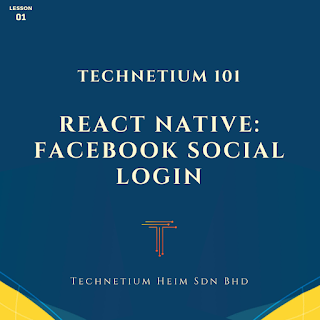

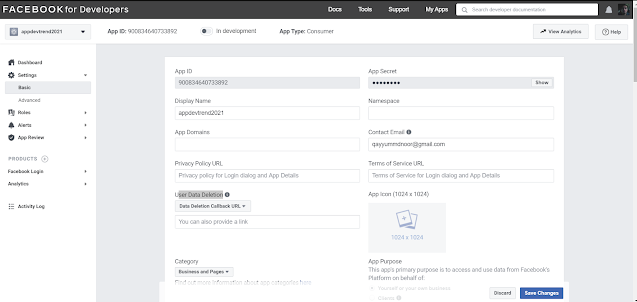





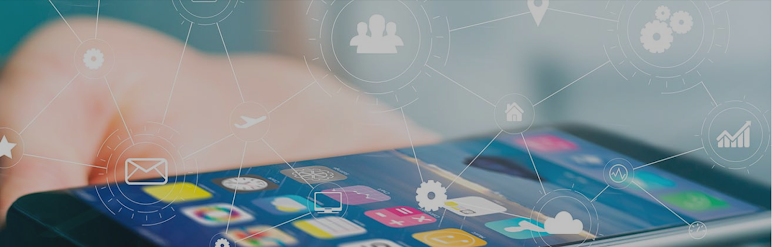

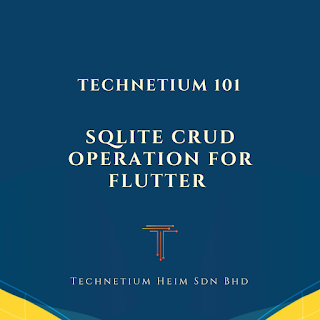
Comments
Post a Comment